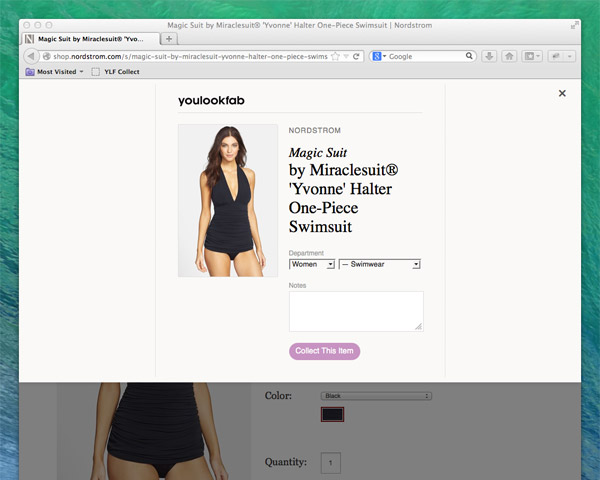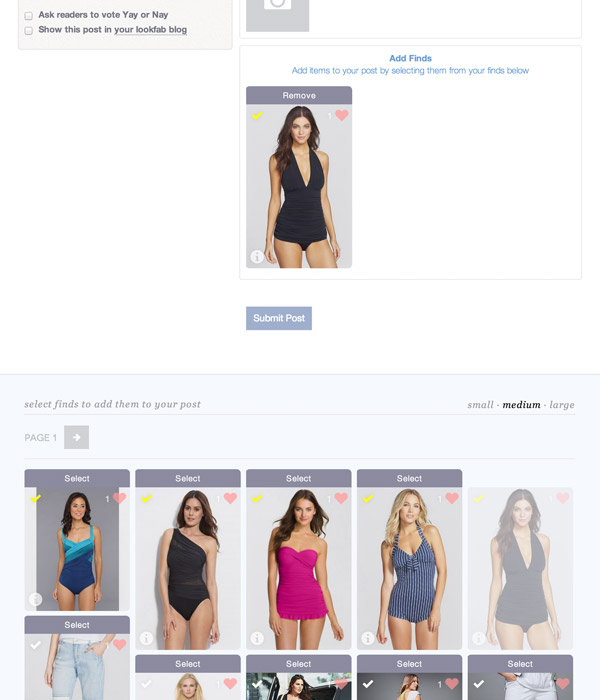A long time ago I asked Angie what new feature she wanted most on YLF and her answer was “a place for collecting products for myself and for my clients“. A sort of wishlist feature. And since then many people have asked for the same thing. It took a long time to figure out exactly what a feature like this should be, but a few months ago the concept took shape, and today it finally comes to life.
Take a look at the little card to the right of this paragraph. Angie collected that item from the Nordstrom website earlier this week. On the top right of the item’s card, you can see a little heart with a number alongside it. The number tells you how many people have collected the item. Angie collected it originally, and I know Inge did too, so the number is at least 2. If you are logged in, you can click (or tap) the little heart to add it to your own collection.Try it now! Click the heart on the picture and you will see the number go up as the item goes into your collection. Click the heart again to remove it from your collection.
Now take a look at the bottom left of the card. If you click that little info icon a popup will appear with more details about the item. The little yellow checkmark on the top left of the item means that Angie has made it a “YLF Top Pick”.
Create and Manage Your Own Collection of Finds
If you are a YLF member, then each item you collect goes into your collection of Finds. And you and other members can see this collection on its own dedicated page. You can reach this page in four ways.
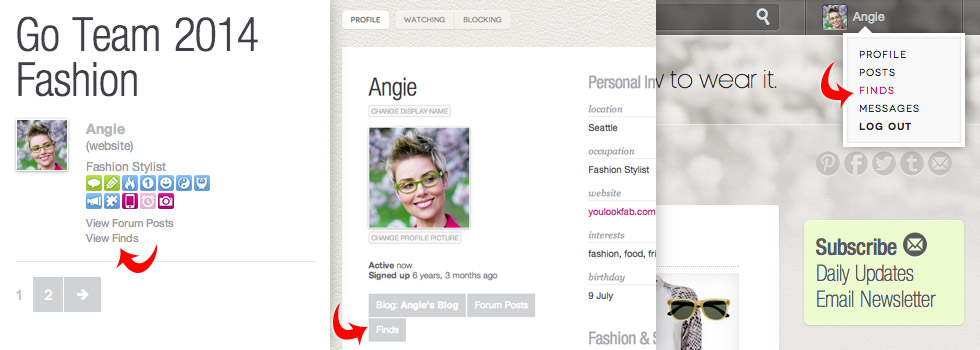
- Click the “View Finds” link that appears under your profile picture.
- Go to your profile page and click “Finds” under your profile picture.
- Use the member dropdown menu at the top right of the page.
- Go to the front page of the Finds area and click “MINE”
Collect Your Finds from Retailer Websites
But how did Angie originally collect the item from Nordstrom? There is a new YLF bookmarklet that you can add to the bookmarks bar of your web browser (in Internet Explorer the bookmarks are called “favorites”). Then when you’re on the page of a product you want to collect, you click this bookmarklet and it will pop up a window that allows you to optionally add some info and then add that item to your collection. The next time you go to your Finds collection page, it will be there waiting for you.
You can get the bookmarklet (and see instructions for using it) on the help page for the Finds area. One limitation right now is that the bookmarklet isn’t easily accessible from phones or tablets.
We are launching with support for 25 popular stores, but we will be adding new ones all the time. In fact, every time you try to collect an item from a store that isn’t supported yet, we get a little message about that.
So to recap, there are two ways to collect items.
- You can collect them directly from retailer websites using the bookmarklet, or
- You can collect them by clicking the little heart icon of an item someone else collected
Searchable Fab Finds and Top Picks
In future we will be adding Finds to YLF blog posts whenever Angie considers the item to be a “Fab Find” or top pick.
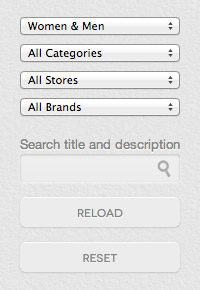
For example, check out the most recent roundup post and you’ll see the items in the post, ready for collecting. This also means that going forward, every item that Angie selects will be available in searchable form in the Finds page. No more hunting around for an item you know Angie mentioned in a previous blog post.
We know that these collections are going to get quite large, quite quickly, so you can filter them by store, brand and category, and you can search for text that appears in the title or description of the item.
Add Finds to Your Forum Posts
The Finds pages and blog posts are not the only places that you will see Finds. YLF members can easily attach items that they have collected to their forum posts. Just below the post form (for new conversations AND for replies) you will now see a chooser that allows you to select Finds from your collection.
A few minutes ago I started a new conversation in the forum to show all this in action.
And of course, ANYWHERE that you see a Find — in the Finds page, in a blog post, under a forum post — you can collect it. Just click (or tap) the little heart icon and it is yours.
To say that we have more plans for the new YLF Finds is a massive understatement. Now that the foundation is in place we’re going to move quickly to add features that we know will be useful, like the ability to group your Finds into different categories (e.g. “Considering” versus “Must Have” versus “Purchased”) and to create collections for other people (e.g. for your spouse, or your children, or in Angie’s case, for a client).
This is a big new feature and although we have done quite a bit of testing, there are sure to be teething problems. Please let us know about these bugs using the contact form, the technical support section of the forum, or by sending us email at feedback@youlookfab.com. If you have comments or questions about the feature, please leave them below or feel free to start a new thread in the forum.
Thanks to Angie for her patience in waiting so long for her wishlist feature, to Inge as always for her attention to detail in testing the new feature, and to our friend Suja for her feedback and testing. Enjoy!