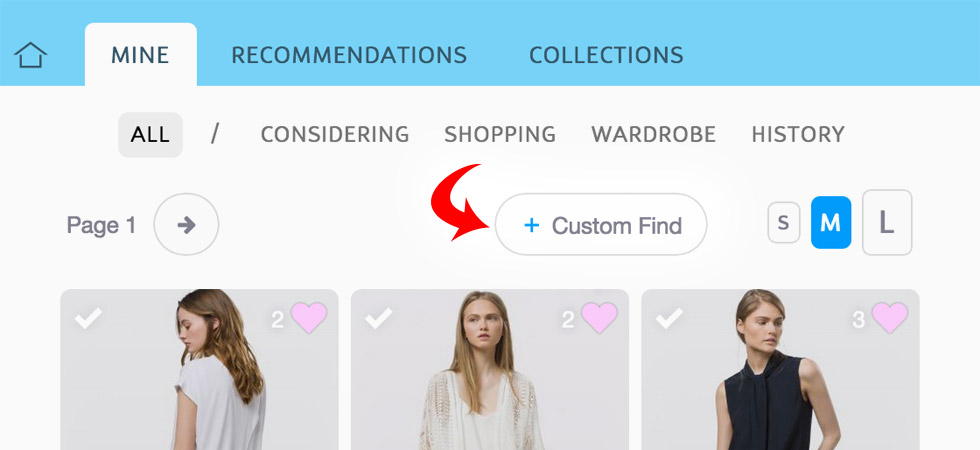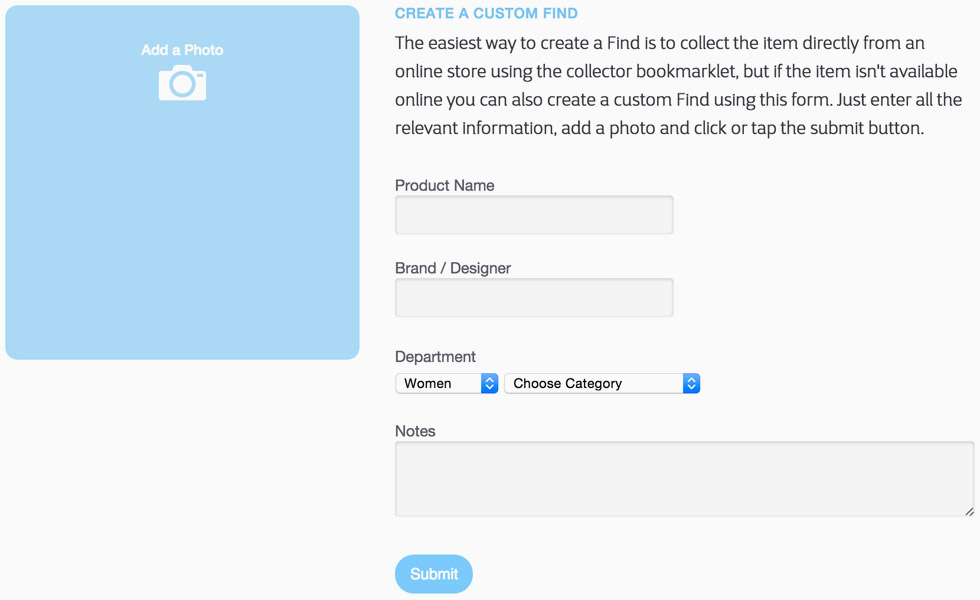Until now there have been two ways to collect Finds. The easiest is to click the little heart icon on the top right of a Find card. The second way is to use the bookmarklet to collect the item from a retailer’s website. While both of these are quick and easy, they exclude items that are no longer available online. Older items in your wardrobe perhaps, or items that you receive as gifts or purchase second-hand from a thrift store.
I found this limitation frustrating because I really wanted to capture my entire wardrobe in the Finds system. And our random outfit generator that was the source of much hilarity on April 1 turns out to be a good way to generate unexpected outfit combinations when you tell it to draw the items from your own wardrobe. Of course, this is much more useful if it knows about your entire wardrobe.
So today we have added the ability to create your own custom Finds from scratch.
It’s very easy to do. If you go to the “MINE” tab in the Finds section, where all your collected items are shown, you will see a new button near the top labelled “+ Custom Find” (if you are on a phone, the button will say “+ Custom”).
Clicking or tapping this button will take you to a form where you can upload a picture and specify the product name, brand and department. You can also add some notes if you like. Press “Submit” and Bob’s your uncle: the new item is added to your collection.
In most ways custom Finds behave in exactly the same way as other Finds. You can put them in folders, add them to collections, and attach them to forum posts. One difference with other Finds is that custom Finds can only be collected by their creators. If you look at the Find card for a custom Find created by someone else, you will see that there is no little heart icon on the top right. This gives the creator of each custom Find a little more control over the amount of exposure it gets.
Here is a collection of my coats, most of which were purchased long before YLF Finds existed (I’ve had some of them for a very long time). I took all of these photos with my iPhone 6 Plus. The backdrop is a just a spot on our off-white wall that was close to a window for natural light. I removed a picture we had hanging in that spot and used the hook for my clothes hanger. I used the photo edit feature of the iPhone Photos app to crop the pictures and adjust the colours.
It’s AMAZING to see all my coats on one page like this. I know exactly what I have at the press of a button, and I can add or subtract Finds as my coat capsule evolves. If you go to my wardrobe page you will see lots of new custom Finds and more will be appearing as I go through my wardrobe, category by category, adding all the items I couldn’t collect online.
Have fun adding your custom items. Please let us know in the technical support area of the forum if you run into any problems.