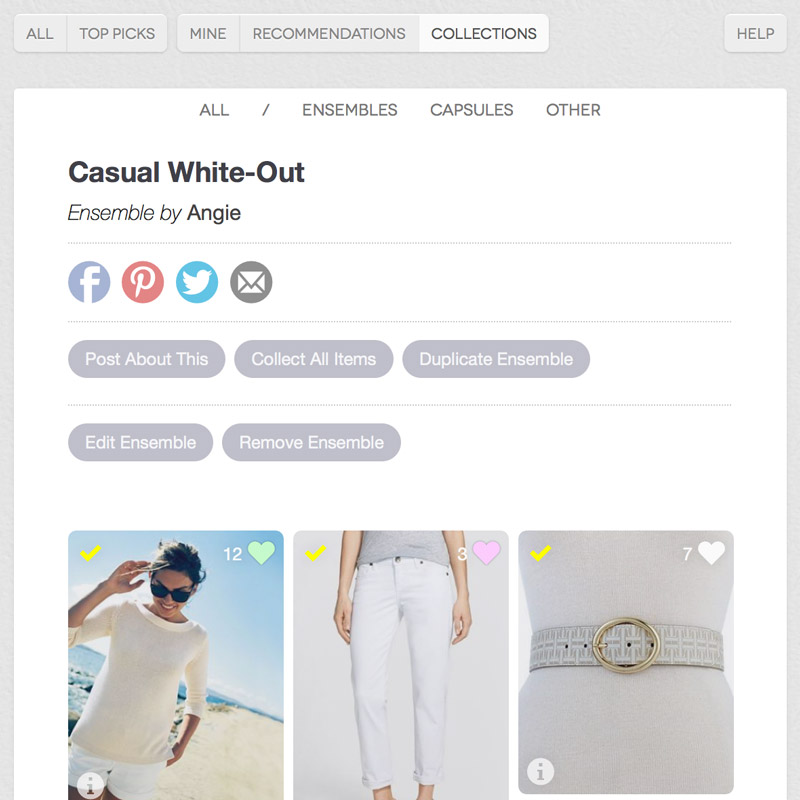Today we enabled “Collections”, the next step in organizing your Finds. For those who aren’t using the Finds feature yet, you can read more about it on the help page. We also posted some detail about the feature when it launched, when we added folders to organize your finds and when we added the ability to recommend finds to other members. You do have to be a member to use the Finds feature, but you are welcome to sign up to use this feature alone. Although we’d love to see you in the forum, there is no obligation to post there.
If you are logged in you will see the new “Collections” tab on the Finds page. Click or tap it to see your collections. Of course, you probably haven’t created any collections yet, so the page will be empty aside from a button you can press to create a new one. But take a look at Angie’s collection page below.
There are two special types of collections, “ensembles” and “capsules”, but you can also create a general type of collection for anything else. You might want to create a collection for a specific colour, say. Or for a pattern, like Inge’s stripes collection. While we were testing the feature, I created a collection for the sneakers I was considering.
Clicking “Create a New Collection” will open a page where you can enter a title and some optional notes, specify whether it is an ensemble, a capsule or a general collection, and select some items using your finds chooser.
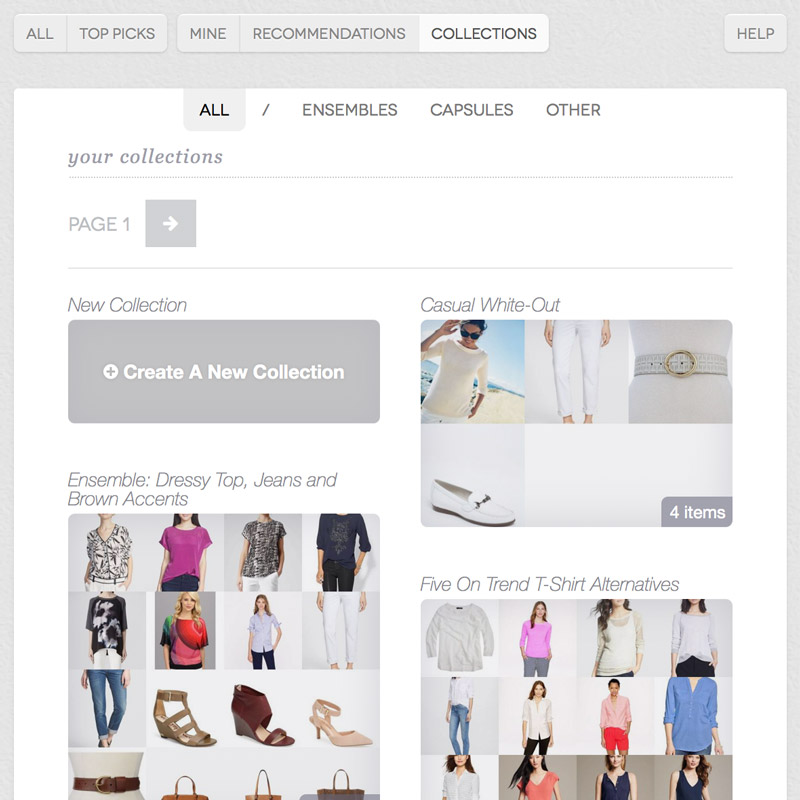
If you click or tap a specific collection in the list above you will be taken to the collection’s detail page, like the one below for Angie’s “Casual White-Out” ensemble. There you have several options:
- Post About This will start a new conversation in the forum. A note will appear at the top of the thread with a link to the collection, and up to 15 of the items in the collection will automatically be attached to your post.
- Collect All Items will do exactly that. You may be looking at an ensemble by someone else and want to collect all of the individual items. Instead of clicking the hearts on each individual item you can just use “Collect all Items” to get them all at once.
- Duplicate Ensemble will create a new collection that is a duplicate of this one. An identical collection will appear in your collections page.
- Edit Ensemble allows you to change the name, notes, type and items included in the collection.
- Remove Ensemble will remove it from your collections page. It will require confirmation, and there will be an option to immediately undo the operation in case you remove something by mistake.
Note also that there are sharing buttons for Facebook, Pinterest, Twitter and email.
To see another member’s collections, go to their profile page and use the “Collections” button under their profile picture.
As always, let us know in the forum or by using the contact form if you see any problems or have any feedback. Enjoy! We look forward to seeing all the collections you create.