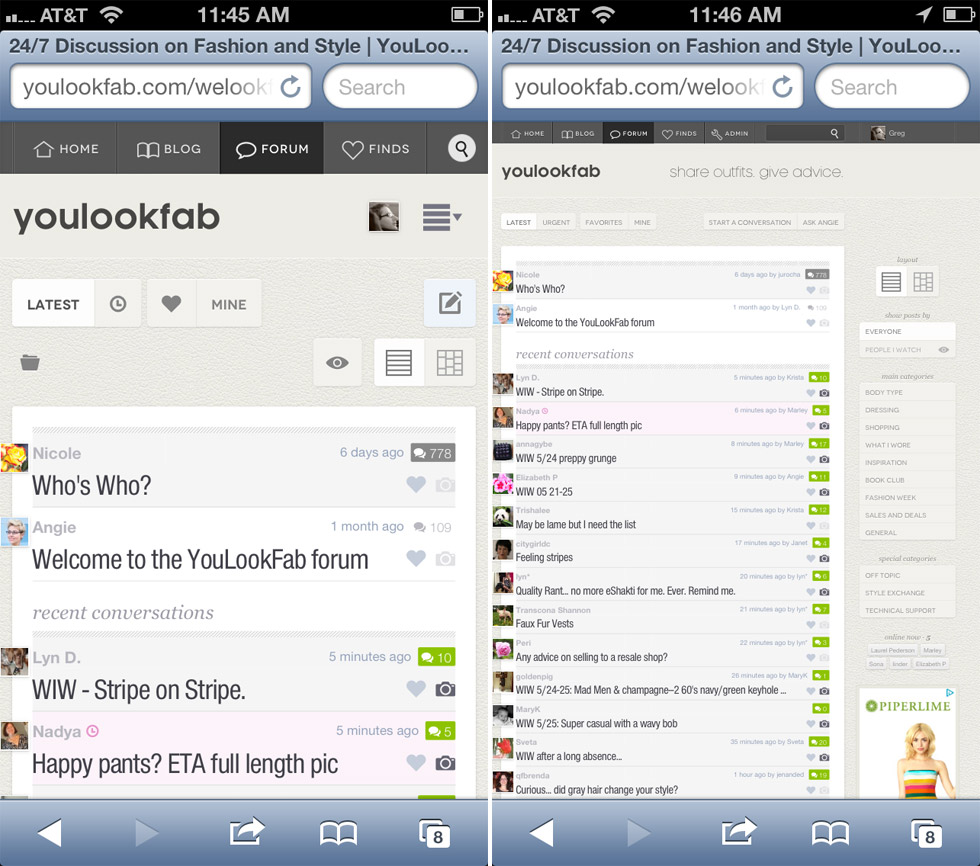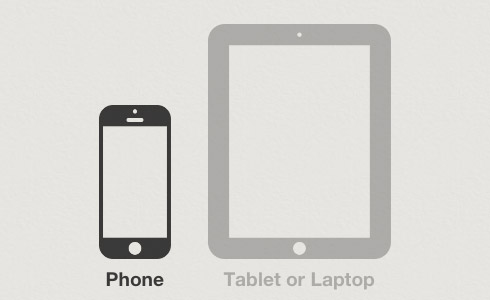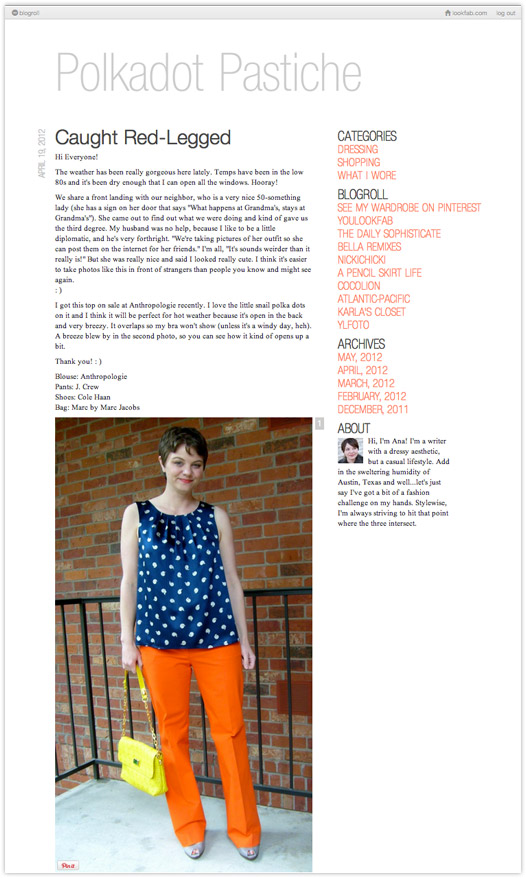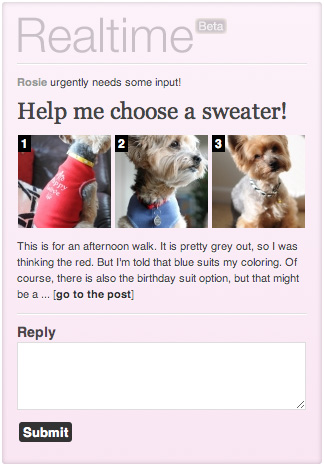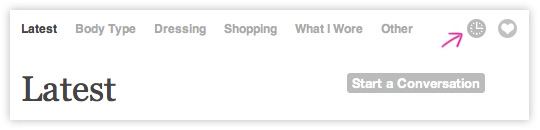I love the iterative nature of developing for the Web. Unlike packaged or downloaded software where there is a lot of overhead in releasing an update, it is very easy to make a small change and take it live. This means that it’s possible to experiment with things and respond quickly to customer feedback or your own new ideas.
An excellent example of this in action was our launch of roles and awards a few months ago. We got some great feedback on the new features and were able to use the input to make huge improvements to the system almost immediately. I LOVE that.
There are also things we need to change about the new look YLF that we launched a few weeks ago. Lots of little things, some of which we’ve dealt with already like text that was a bit light in some places. But also two bigger things: (1) the layout and content of the front page, and (2) allowing members to hide their photos.
Front Page Layout
First of all, why did we change the front page to begin with? A blog is a tried and tested format. Well, the main reason has to do with the frequency of updates. The blog format has the problem that it changes too slowly AND too quickly.
- Too Slowly: At YLF we publish two posts on Monday to Thursday, one post on Friday and the occasional post over the weekend. Between those times the old site stayed pretty static. That seemed wrong given the hive of activity on YLF.
- Too Quickly: Sometimes there are things that you want to focus on for longer than half a day. With the old site that was hard to do. You could get a lot of attention on something by posting on the blog, but as soon as the next post went live it dropped below the fold. In this sense the blog changes too quickly.
We saw the front page as an opportunity to address this. The new activity stream surfaces things that you do in the blog, forum and store in realtime as you do them. And the new feature allows us to focus on a topic for longer than half a day, highlighting relevant info in the blog and forum. Fashion week was the first feature, but Angie’s new one on the Autumn Transition will be an even better example. It will point to previous blog entries, new blog entries that Angie publishes over the next week, and related threads in the forum.
What wasn’t working for us in the version we launched on September 6 was the prominence of the blog content in the front page, or rather, the lack thereof. Sometimes we will need the feature to dominate the page, but this won’t always be true. So we now have a design that will allow the feature to be different sizes according to its importance. We have also restored the main blog post of the day to its rightful prominent position at the top of the page.
Finally, we’ve enhanced the activity section with an area for recently started conversations that include pictures. We know that people love photo posts and this is an easy way to discover them.
Photo Upload Management
Before the recent launch of the new site we tested it with a very small group of beta testers. We got some great input that we incorporated before launching, but there was one feature we agreed was important but just weren’t able to do in time: the ability to manage your photo uploads (and specifically, to delete them) outside the post editing form. This is necessary because forum posts can only be edited for 24 hours after posting.
So today we are adding a simple way to hide photos after your ability to edit the post has passed. If you hover over a photo in your post you will see the option “Hide Photo”. Click this and other people won’t be able to see the photo when they read your post. It is easily reversible — the option will immediately change to “Show Photo”, which you can click to make the photo visible again.
It sounds more complicated than it is. Just load a thread where you have posted a photo and give it a try. Hover over the photo, press “Hide Photo”, then log out and view the page as someone else would see it.
This is certainly not the last word on photo management, but it gives you control over the visibility of the photos you upload. We will add more photo management features over time.
Note that when you hide a photo, a blank placeholder remains in the post where it appeared. This must happen because in the post text you might have referred to the photos by number and we don’t want all of those references to break when you return and hide photos at some point in the future.
It’s About the Little Things
You might also notice other little changes. Most of these are the direct result of your feedback, so thanks very much for caring enough to speak up. And keep it coming! Use the contact form, send me a private message or start a thread in the forum.